5 - 下周的光追Part2
开始学习大名鼎鼎的光追三部曲系列中的:Ray Tracing: The Next Week!希望我能坚持下去吧。
纹理映射
在图形学中,纹理映射就是将一种材质效果应用到场景中物体的过程。纹理就是材质效果,映射就是用数学方法将材质从纹理空间映射到物体空间。
最常用的纹理映射就是将图片“贴”在物体表面上。但我们反着来:先获取物体上的点,然后去纹理贴图上查找颜色。
抽象纹理类
我们将制作一些纹理颜色,然后创建一个纯色纹理。为了实现在纹理上查找,需要纹理坐标系。这个坐标系的定义将随进度更改。目前是2D坐标系Color value(),它根据给定的坐标输出对应纹理颜色。
因此可以先抽象纹理类如下:
class Texture
{
public:
virtual ~Texture() = default;
virtual Color value(double u, double v, const Point3& p) const = 0;
};
纯色纹理
接下来编写纯色纹理类:
class SolidColor : public Texture
{
public:
SolidColor(const Color& albedo) : albedo(albedo) {}
SolidColor(double r, double g, double b) : SolidColor(Color(r, g, b)) {}
Color value(double u, double v, const Point3& p) const override
{
return albedo;
}
private:
Color albedo;
};别忘了在HitRecord上补充着色点的(u, v)坐标:
class HitRecord
{
public:
Point3 position;
Vec3 normal;
shared_ptr<Material> material;
double t;
double u, v;
bool front_face;
...
};空间纹理:棋盘格纹理
空间纹理(Solid/Spatial Texture)只依赖于3D空间上每个点的位置,而不是根据物体的形状贴合。因此物体在改变位置时可能“穿过”这种材质,需要自己手动修复二者关系。
为了探索空间纹理,我们将会实现一个棋盘格纹理类CheckerTexture,空间纹理将不会依赖于物体的u, v坐标,而是依赖于着色点位置p。首先,我们要计算位置3个分量的向下取整结果。然后根据分量和的奇偶决定该点的材质。最后给纹理添加一个缩放标量,允许我们控制棋盘格纹理的大小:
class CheckerTexture : public Texture
{
public:
CheckerTexture(double scale, shared_ptr<Texture> even, shared_ptr<Texture> odd)
: inv_scale(1.0 / scale), even(even), odd(odd) {}
CheckerTexture(double scale, const Color& c1, const Color& c2)
:CheckerTexture(scale, make_shared<SolidColor>(c1), make_shared<SolidColor>(c2)) {}
Color value(double u, double v, const Point3& p) const override
{
int x_i = static_cast<int>(std::floor(inv_scale * p.x()));
int y_i = static_cast<int>(std::floor(inv_scale * p.y()));
int z_i = static_cast<int>(std::floor(inv_scale * p.z()));
bool isEven = (x_i + y_i + z_i) % 2 == 0;
return isEven ? even->value(u, v, p) : odd->value(u, v, p);
}
private:
double inv_scale;
shared_ptr<Texture> even;
shared_ptr<Texture> odd;
};这种根据奇偶选择不同纹理的思想被称为程序化纹理思想(Procedural Texture)。接下来我们拓展Lambertian材质,让它支持程序化纹理:
class Lambertian : public Material
{
public:
Lambertian(const Color& albedo) : tex(make_shared<SolidColor>(albedo)) {}
Lambertian(shared_ptr<Texture> tex) : tex(tex) {}
bool scatter(const Ray& r_in, const HitRecord& rec, Color& attenuation, Ray& scattered) const override
{
// Lambert反射模型 (内外表面单位球均考虑)
Vec3 scatter_direction = rec.normal + random_unit_vector();
// 只考虑外表面单位球: Vec3 direction = rec.normal + random_on_hemisphere(rec.normal);
// 处理边界问题
if (scatter_direction.near_zero())
{
scatter_direction = rec.normal;
}
scattered = Ray(rec.position, scatter_direction, r_in.time());
attenuation = tex->value(rec.u, rec.v, rec.position);
return true;
}
private:
shared_ptr<Texture> tex;
};然后修改Main.cpp看看效果:
void book1Scene(HittableList& world, Camera& cam)
{
auto checker_tex = make_shared<CheckerTexture>(0.32, Color(0.2, 0.3, 0.1), Color(0.9, 0.9, 0.9));
world.add(make_shared<Sphere>(Point3(0, -1000, 0), 1000, make_shared<Lambertian>(checker_tex)));
...
}结果如下:
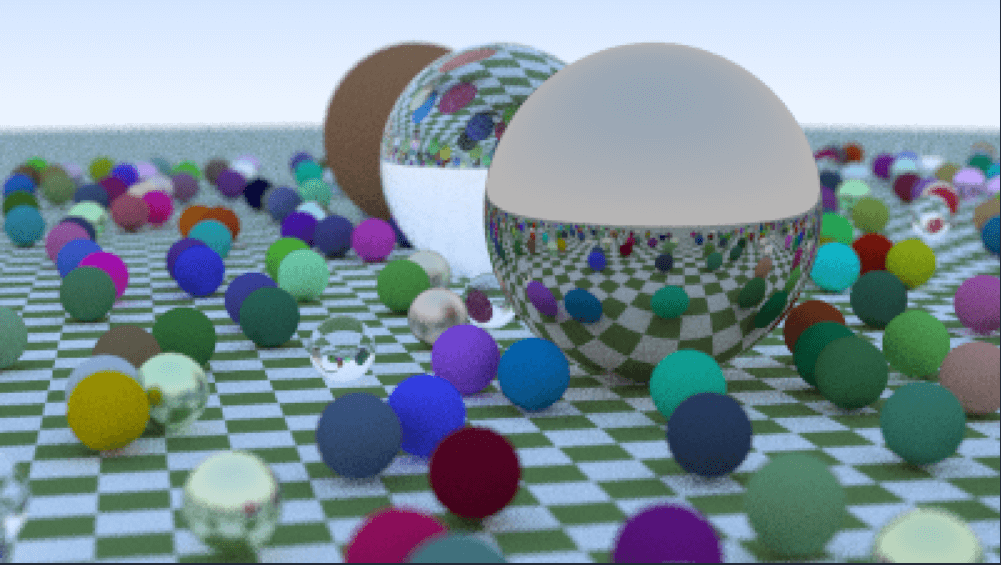
使用棋盘格纹理渲染
接下来添加一个两个球相切的场景,使用棋盘格纹理:
void checkedSpheresScene(HittableList& world, Camera& cam)
{
auto checker_tex = make_shared<CheckerTexture>(0.32, Color(0.2, 0.3, 0.1), Color(0.9, 0.9, 0.9));
world.add(make_shared<Sphere>(Point3(0, -10, 0), 10, make_shared<Lambertian>(checker_tex)));
world.add(make_shared<Sphere>(Point3(0, 10, 0), 10, make_shared<Lambertian>(checker_tex)));
cam.aspectRadio = 16.0 / 9.0;
cam.imgWidth = 400;
cam.samples_per_pixel = 100;
cam.max_depth = 50;
cam.vfov = 20;
cam.lookFrom = Point3(13, 2, 3);
cam.lookAt = Point3(0, 0, 0);
cam.vup = Vec3(0, 1, 0);
cam.defocus_angle = 0;
}结果如下:
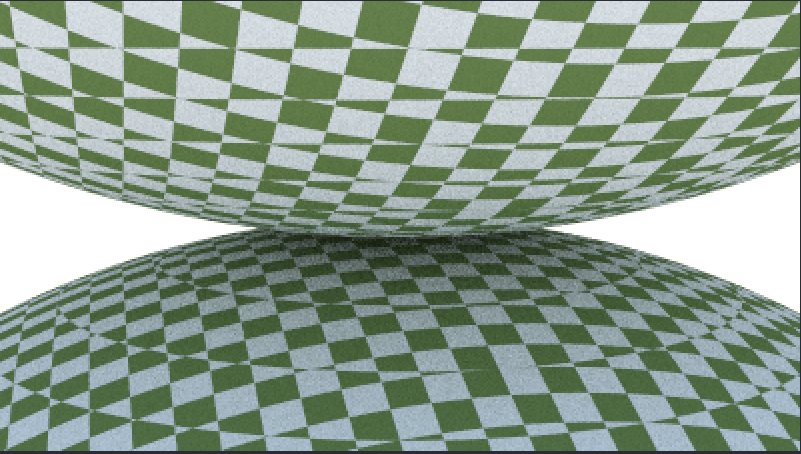
空间纹理的缺点便体现出来,它是基于位置的,而不是物体表面。接下来将介绍改进方法。
球体的纹理坐标系
纯色纹理不使用坐标系;空间纹理使用3D空间中的点;接下来是时候让
对于球体,纹理坐标通常基于某种经纬度形式,即球面坐标系。所以我们计算球面坐标系的+y到-y;-x, +z到$+x, -z。
我们需要将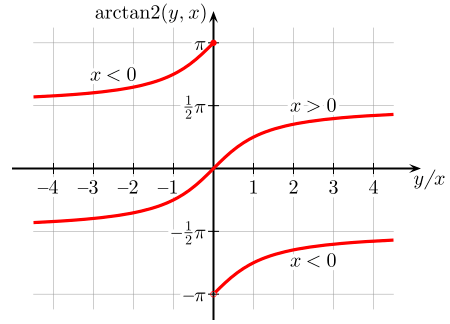
如图,std::atan2()返回值范围是Sphere类中添加工具函数get_sphere_uv(),将3D坐标转换为UV坐标:
/**
* 将直角坐标转换为UV坐标
* @param p 单位球面上1点,用直角坐标表示
* @param u 返回方位角\phi到[0, 1]的映射
* @param v 返回极角\theta到[0, 1]的映射
*/
static void get_sphere_uv(const Point3& p, double& u, double& v)
{
double theta = std::acos(-p.y());
double phi = std::atan2(-p.z(), p.x()) + pi;
u = phi / (2 * pi);
v = theta / pi;
}然后就能更新球体类hit()中的u和v了:
// 记录相交信息
rec.t = root;
rec.position = r.at(rec.t);
Vec3 outward_normal = (rec.position - center) / radius; // 利用定义简化法线计算
rec.set_face_normal(r, outward_normal);
get_sphere_uv(outward_normal, rec.u, rec.v);
rec.material = material;这个
获取纹理图片信息
可以通过stb_image库加载图片信息,这里用封装好的RRWImage类管理2D纹理图片,它有一个叫做pixel_data(int x, int y)的帮手函数,用于获取每像素的8位RGB信息:
#pragma once
// 屏蔽MSVC编译器警告
#ifdef _MSC_VER
#pragma warning (push, 0)
#endif // _MSC_VER
#define STB_IMAGE_IMPLEMENTATION
#define STBI_FAILURE_USERMSG
#include "stbi/stb_image.h"
#include <cstdlib>
#include <iostream>
class RTWImage
{
public:
RTWImage() {}
RTWImage(const char* img_filepath)
{
auto filepath = std::string(img_filepath);
if (load(filepath)) return;
std::cerr << "ERROR: 加载图片文件 " << filepath << " 失败!\n";
}
~RTWImage()
{
delete[] bdata;
STBI_FREE(fdata);
}
bool load(const std::string& filename)
{
auto n = bytes_per_pixel;
fdata = stbi_loadf(filename.c_str(), &image_width, &image_height, &n, bytes_per_pixel);
if (fdata == nullptr)
{
return false;
}
bytes_per_scanline = image_width * bytes_per_pixel;
convert_to_bytes();
return true;
}
int width() const { return (fdata == nullptr) ? 0 : image_width; }
int height() const { return (fdata == nullptr) ? 0 : image_height; }
const unsigned char* pixel_data(int x, int y) const
{
static unsigned char magenta = {255, 0, 255};
if (bdata == nullptr)
{
return magenta;
}
x = clamp(x, 0, image_width);
y = clamp(y, 0, image_height);
return bdata + y * bytes_per_scanline + x * bytes_per_pixel;
}
private:
const int bytes_per_pixel = 3;
float* fdata = nullptr; // 线性浮点数像素数据
unsigned char* bdata = nullptr; // 线性8位像素数据
int image_width = 0;
int image_height = 0;
int bytes_per_scanline = 0;
// 返回将x限定至[low, high)的结果
static int clamp(int x, int low, int high)
{
if (x < low) return low;
if (x < high) return x;
return high - 1;
}
// 将位于[0, 1]的颜色转换为[0, 255]
static unsigned char float_to_byte(float value)
{
if (value <= 0.0) return 0;
if (1.0 <= value) return 255;
return static_cast<unsigned char>(256.0 * value);
}
// 将线性浮点像素数据转换为8位的
void convert_to_bytes()
{
int total_bytes = image_width * image_height * bytes_per_pixel;
bdata = new unsigned char[total_bytes];
auto* bptr = bdata;
auto* fptr = fdata;
for (auto i = 0; i < total_bytes; ++i, ++fptr, ++bptr)
{
*bptr = float_to_byte(*fptr);
}
}
};
// 取消屏蔽MSVC警告
#if _MSC_VER
#pragma warning(pop)
#endif // _MSC_VER然后新写一个ImageTexture类管理这种材质:
#include "rtw_image.hpp"
#include "texture.hpp"
class ImageTexture : public Texture
{
public:
ImageTexture(const char* filepath) : image(filepath) {}
Color value(double u, double v, const Point3& p) const override
{
// 没有材质就返回青色
if (image.height() <= 0) return Color(0, 1, 1);
// 将u,v限定至正确的范围, 其中v需要反转
u = Interval(0, 1).clamp(u);
v = 1.0 - Interval(0, 1).clamp(v);
int i = static_cast<int>(u * image.width());
int j = static_cast<int>(v * image.height());
auto pixel = image.pixel_data(i, j);
double color_scale = 1.0 / 255.0;
return Color(color_scale * pixel[0], color_scale * pixel[1], color_scale * pixel[2]);
}
private:
RTWImage image;
};渲染图片纹理
接下来渲染带有地球图片纹理的球,场景如下:
void earth(HittableList& world, Camera& cam)
{
auto earth_tex = make_shared<ImageTexture>("resources/images/earthmap.jpg");
auto earth_surface = make_shared<Lambertian>(earth_tex);
auto globe = make_shared<Sphere>(Point3(0, 0, 0), 2, earth_surface);
world.add(globe);
cam.aspectRadio = 16.0 / 9.0;
cam.imgWidth = 400;
cam.samples_per_pixel = 100;
cam.max_depth = 50;
cam.vfov = 20;
cam.lookFrom = Point3(0, 0, -12);
cam.lookAt = Point3(0, 0, 0);
cam.vup = Vec3(0, 1, 0);
cam.defocus_angle = 0;
}结果如下:
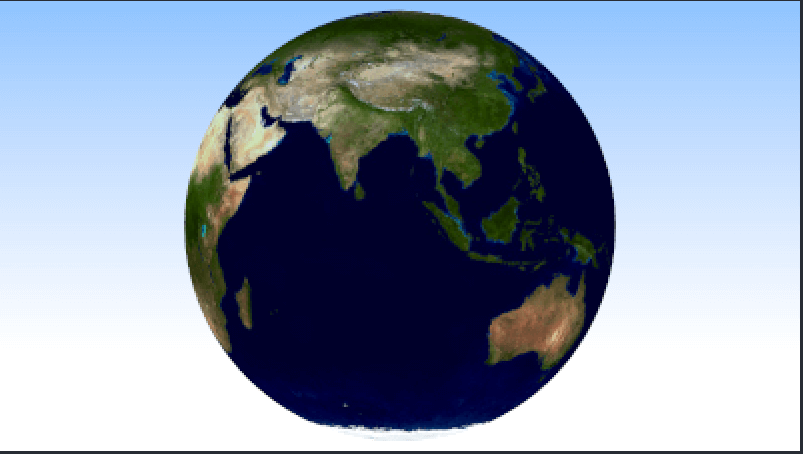
柏林噪声
为了得到一些看起来酷的材质,大多数人选择使用柏林噪声。它不像白噪声一样返回这样的东西:
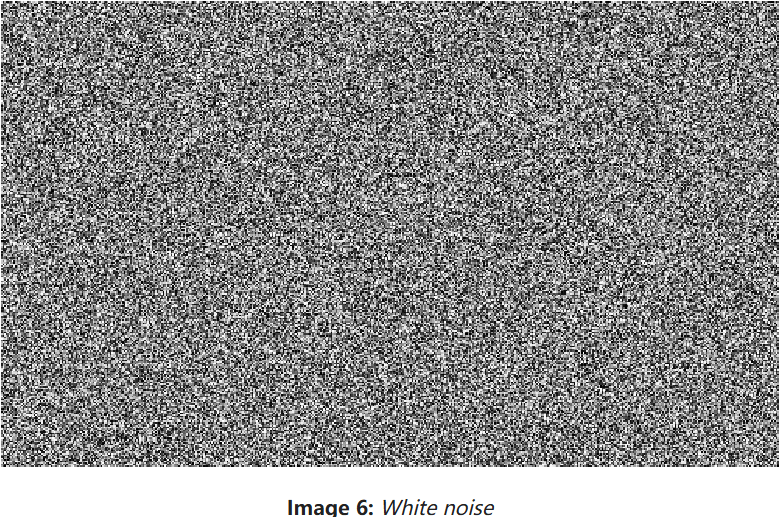
柏林噪声返回的是类似于模糊白噪声的东西:
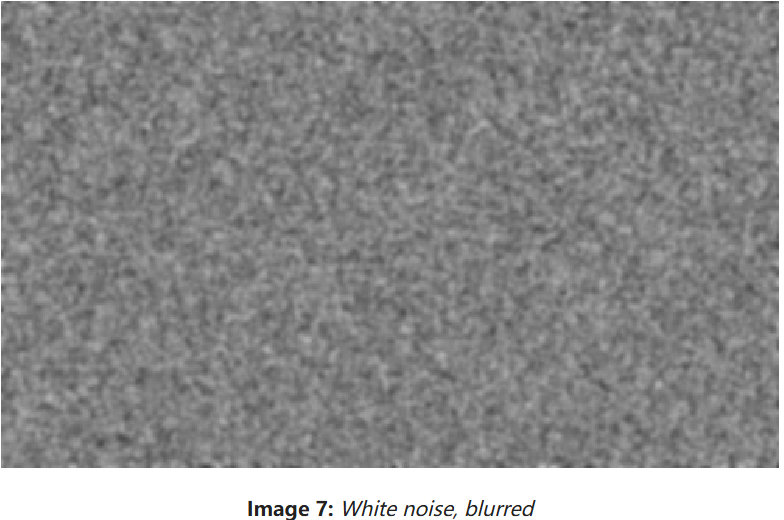
柏林噪声的关键就是:
- 可重复:将一个3D点作为输入,总是返回相同的随机数,附近的点返回类似数字。
- 简单快速:通常作为hack来完成。
使用随机数字块
可以使用一组随机颜色数组,然后重复堆叠它们:
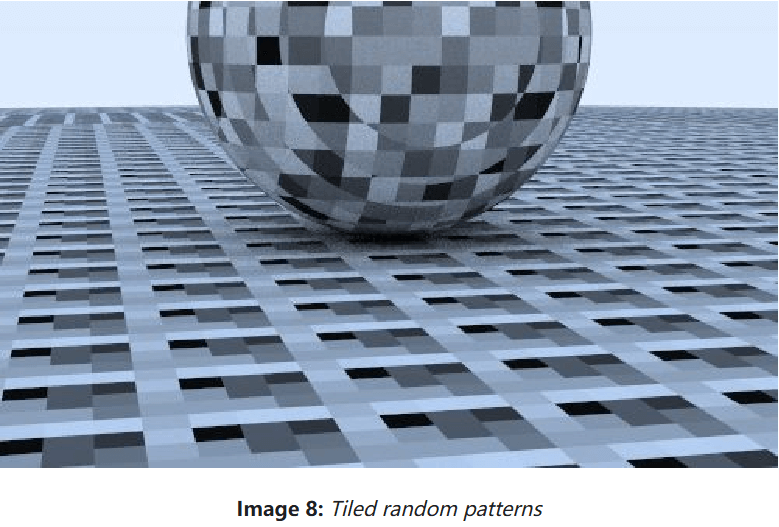
接下来通过一些哈希操作来打乱这种堆叠,创建Perlin类如下:
class Perlin
{
public:
Perlin()
{
for (int i = 0; i < point_count; ++i)
{
rand_float[i] = random_double();
}
perlin_generate_perm(perm_x);
perlin_generate_perm(perm_y);
perlin_generate_perm(perm_z);
}
double noise(const Point3& p) const
{
int i = static_cast<int>(4 * p.x()) & 255;
int j = static_cast<int>(4 * p.y()) & 255;
int k = static_cast<int>(4 * p.z()) & 255;
return rand_float[perm_x[i] ^ perm_y[j] ^ perm_z[k]];
}
private:
static const int point_count = 256;
double rand_float[point_count];
int perm_x[point_count];
int perm_y[point_count];
int perm_z[point_count];
static void perlin_generate_perm(int* p)
{
for (int i = 0; i < point_count; ++i)
{
p[i] = i;
}
permute(p, point_count);
}
static void permute(int* p, int n)
{
for (int i = n - 1; i > 0; --i)
{
int target = random_int(0, i);
std::swap(p[i], p[target]);
}
}
};然后创建NoiseTexture纹理类:
#include "../util/perlin.hpp"
#include "texture.hpp"
class NoiseTexture : public Texture
{
public:
NoiseTexture() = default;
Color value(double u, double v, const Point3& p) const override
{
return Color(1, 1, 1) * noise.noise(p);
}
private:
Perlin noise;
};最后创建一个新场景:
void perlinSphere(HittableList& world, Camera& cam)
{
auto perlin_tex = make_shared<NoiseTexture>();
world.add(make_shared<Sphere>(Point3(0, -1000, 0), 1000, make_shared<Lambertian>(perlin_tex)));
world.add(make_shared<Sphere>(Point3(0, 2, 0), 2, make_shared<Lambertian>(perlin_tex)));
cam.aspectRadio = 16.0 / 9.0;
cam.imgWidth = 400;
cam.samples_per_pixel = 100;
cam.max_depth = 50;
cam.vfov = 20;
cam.lookFrom = Point3(13, 2, 3);
cam.lookAt = Point3(0, 0, 0);
cam.vup = Vec3(0, 1, 0);
cam.defocus_angle = 0;
}可能的结果如下:
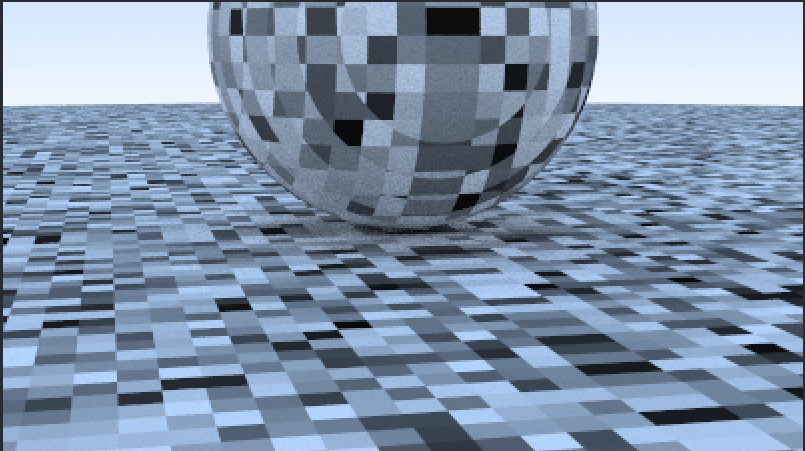
三线性插值
为了让结果更加平滑,可以使用线性插值。修改Perlin类,让它支持三线性插值:
class Perlin
{
public:
...
double noise(const Point3& p) const
{
double u = p.x() - std::floor(p.x());
double v = p.y() - std::floor(p.y());
double w = p.z() - std::floor(p.z());
int i = static_cast<int>(std::floor(p.x()));
int j = static_cast<int>(std::floor(p.y()));
int k = static_cast<int>(std::floor(p.z()));
double c[2][2][2];
for (int di = 0; di < 2; ++di)
{
for (int dj = 0; dj < 2; ++dj)
{
for (int dk = 0; dk < 2; ++dk)
{
c[di][dj][dk] = rand_float[perm_x[(i + di) & 255] ^ perm_y[(j + dj) & 255] ^ perm_z[(k + dk) & 255]];
}
}
}
return trilinear_interp(c, u, v, w);
}
private:
...
static double trilinear_interp(double c[2][2][2], double u, double v, double w)
{
double accum = 0;
for (int i = 0; i < 2; ++i)
{
for (int j = 0; j < 2; ++j)
{
for (int k = 0; k < 2; ++k)
{
accum += (i * u + (1 - i) * (1 - u))
* (j * v + (1 - j) * (1 - v))
* (k * w + (1 - k) * (1 - w))
* c[i][j][k];
}
}
}
return accum;
}
};使用三线性插值的结果如下:
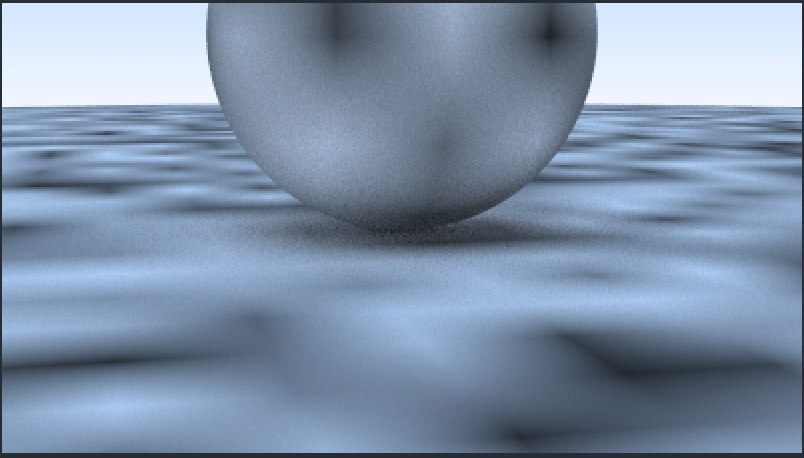
Hermitian平滑
上面结果平滑点了,但仍有明显的网格状特征。有些人称其为马赫带效应,一种著名的线性插值时出现的瑕疵。解决它的一种标准技巧是使用三次Hermite曲线来舍入插值的结果。
只需修改Perlin类的noise()即可:
double noise(const Point3& p) const
{
double u = p.x() - std::floor(p.x());
double v = p.y() - std::floor(p.y());
double w = p.z() - std::floor(p.z());
u = u * u * (3 - 2 * u);
v = v * v * (3 - 2 * v);
w = w * w * (3 - 2 * w);
...
}这使得结果更加平滑:
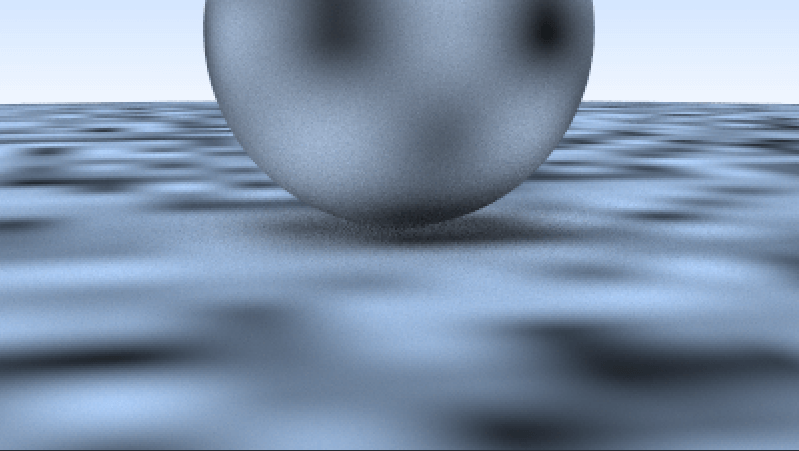
调整频率
噪声纹理出现的频率有些低了,可以通过使用scale增加其频率,修改NoiseTexture类如下:
class NoiseTexture : public Texture
{
public:
NoiseTexture(double scale) : scale(scale) {}
Color value(double u, double v, const Point3& p) const override
{
return Color(1, 1, 1) * noise.noise(scale * p);
}
private:
Perlin noise;
double scale;
};scale为4时的结果如下:
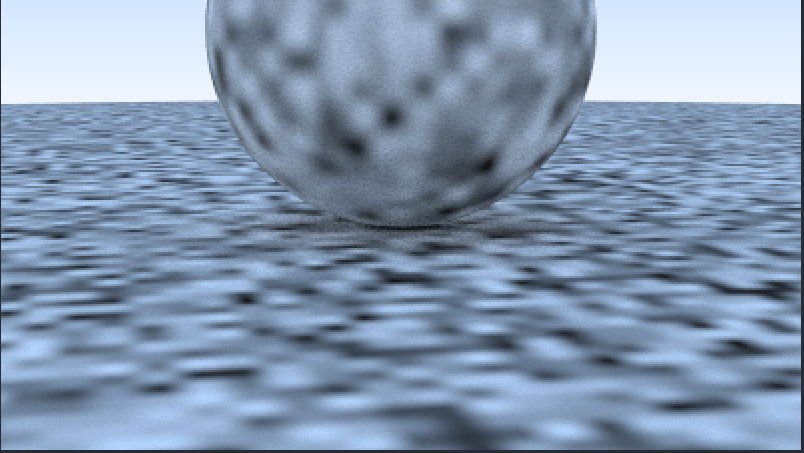
在格点上使用随机向量
结果看上去仍然有些块状,可能是因为最值总是落在整数x/y/z上。柏林噪声聪明的做法是,将随机单位向量(不只是浮点数)放到格点上,并且使用点乘去将最值移出格点。所以我们首先需要将随机浮点数改为随机向量。
修改Perlin类如下:
class Perlin
{
public:
Perlin()
{
for (int i = 0; i < point_count; ++i)
{
rand_vec[i] = unitVector(Vec3::random(-1, 1));
}
perlin_generate_perm(perm_x);
perlin_generate_perm(perm_y);
perlin_generate_perm(perm_z);
}
...
private:
static const int point_count = 256;
Vec3 rand_vec[point_count];
...
};再修改它的noise()方法如下:
double noise(const Point3& p) const
{
double u = p.x() - std::floor(p.x());
double v = p.y() - std::floor(p.y());
double w = p.z() - std::floor(p.z());
int i = static_cast<int>(std::floor(p.x()));
int j = static_cast<int>(std::floor(p.y()));
int k = static_cast<int>(std::floor(p.z()));
Vec3 c[2][2][2];
for (int di = 0; di < 2; ++di)
{
for (int dj = 0; dj < 2; ++dj)
{
for (int dk = 0; dk < 2; ++dk)
{
c[di][dj][dk] = rand_vec[perm_x[(i + di) & 255] ^ perm_y[(j + dj) & 255] ^ perm_z[(k + dk) & 255]];
}
}
}
return perlin_interp(c, u, v, w);
}然后完善perlin_interp()方法:
static double perlin_interp(const Vec3 c[2][2][2], double u, double v, double w)
{
double uu = u * u * (3 - 2 * u);
double vv = v * v * (3 - 2 * v);
double ww = w * w * (3 - 2 * w);
double accum = 0.0;
for (int i = 0; i < 2; ++i)
{
for (int j = 0; j < 2; ++j)
{
for (int k = 0; k < 2; ++k)
{
Vec3 weight_v(u - i, v - j, w - k);
accum += (i * uu + (1 - i) * (1 - uu))
* (j * vv + (1 - j) * (1 - vv))
* (k * ww + (1 - k) * (1 - ww))
* dot(c[i][j][k], weight_v);
}
}
}
return accum;
}由于perlin_interp()的返回值会返回NoiseTexture如下:
class NoiseTexture : public Texture
{
public:
NoiseTexture(double scale) : scale(scale) {}
Color value(double u, double v, const Point3& p) const override
{
return Color(1, 1, 1) * 0.5 * (1.0 + noise.noise(scale * p));
}
private:
Perlin noise;
double scale;
};偏移格点极值后的结果如下,更合理了:
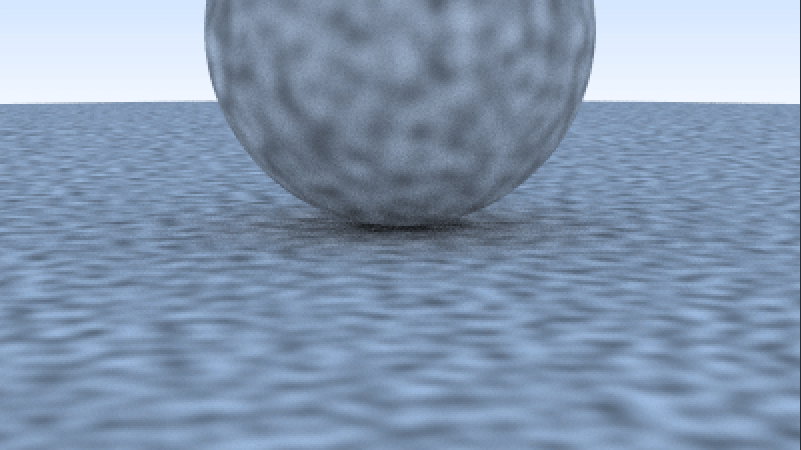
引入湍流效果
通常我们会使用具有多种频率的合成噪声,这通常被称为“湍流(Turbulence)”,就是重复调用noise()的总和。在Perlin类中添加turb()方法:
double turb(const Point3& p, int depth) const
{
double accum = 0.0;
Point3 tmp_p = p;
double weight = 1.0;
for (int i = 0; i < depth; ++i)
{
accum += weight * noise(tmp_p);
weight *= 0.5;
tmp_p *= 2;
}
return std::fabs(accum);
}然后修改对应纹理类试试:
class NoiseTexture : public Texture
{
public:
NoiseTexture(double scale) : scale(scale) {}
Color value(double u, double v, const Point3& p) const override
{
return Color(1, 1, 1) * noise.turb(p, 7);
}
private:
Perlin noise;
double scale;
};结果如下:
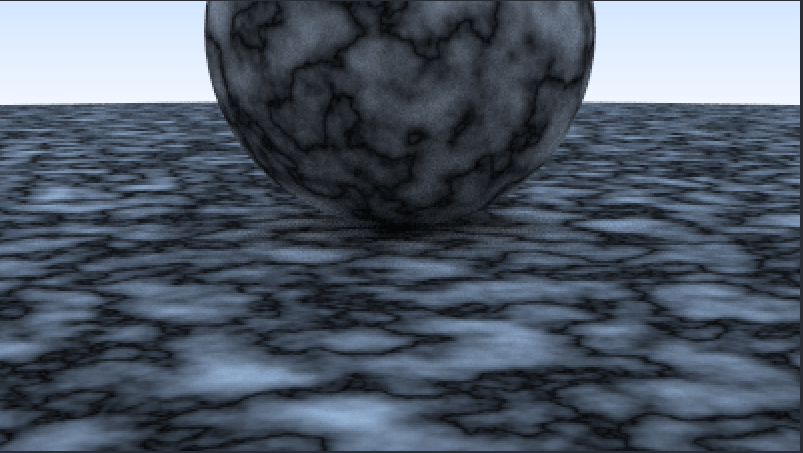
适应相位
然而,湍流效果不是直接使用的。例如程序化生成空间纹理的“hello world”是大理石似的纹理。基本思想是让颜色随某种正弦函数变化,并且使用湍流效果适应相位。可以这样做:
Color value(double u, double v, const Point3& p) const override
{
return Color(0.5, 0.5, 0.5) * (1 + std::sin(scale * p.z() + 10 * noise.turb(p, 7)));
}结果如下:
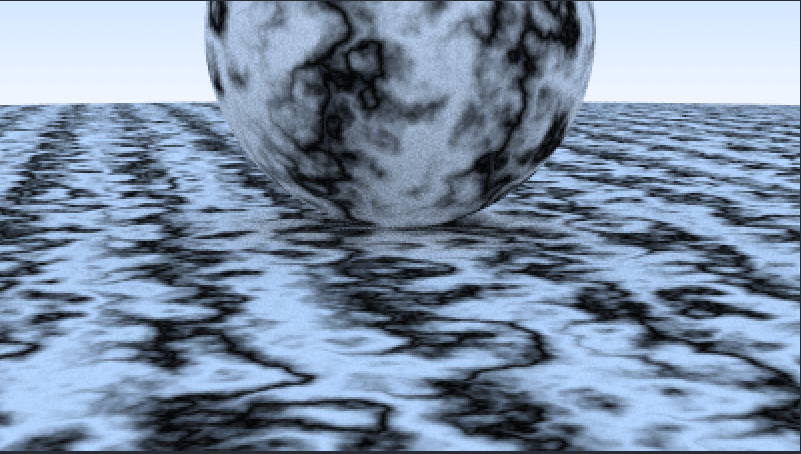
参考资料
- Ray Tracing: The Next Week